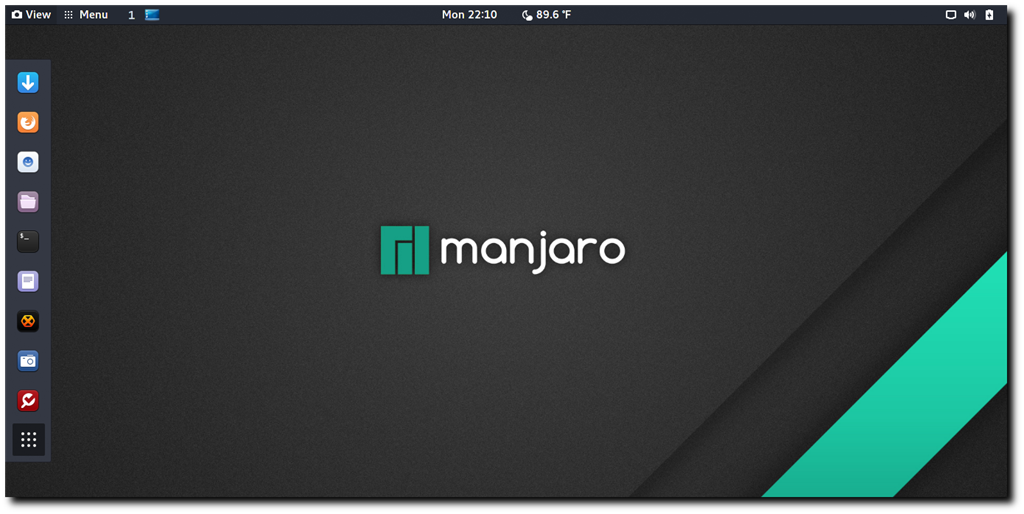The new version of Manjaro 18.0.3 is now available with many improvements. I have been using Manjaro for some times and this new version is worth to upgrade to. It shipped with Linux Kernel 4.19 and Gnome Shell version 3.30.2. I am using Gnome version anyway. Manjaro is a good Linux for a new user. No matter if you are switching from Windows or any other Linux distribution, Manjaro should be easy to install. If installation to your physical PC is not an option, you can also install and run Manjaro on VirtualBox without problems. But make sure you install VirtualBox Guest Additions on Manjaro 18.0.3 afterward.
The new Manjaro 18.0.3 Gnome Edition features a clean and modern desktop. You can access all the applications using the Gnome menu on the bottom left of your screen. The default icon theme (Maia) is also beautiful even I need to change the wallpaper soon after I install it.
Another utility such as Gnome Tweaks also available. This is a useful tool to manage your Manjaro desktop look.
Even I run this distribution on my VirtualBox, the performance is still pretty good. The new version of Gnome seems not too heavy for a virtual machine.
The new Manjaro 18.0.3 Gnome Edition features a clean and modern desktop. You can access all the applications using the Gnome menu on the bottom left of your screen. The default icon theme (Maia) is also beautiful even I need to change the wallpaper soon after I install it.
Installed Applications
By default, you will have some basic applications such as Mozilla Firefox as the default web browser, LibreOffice, TimeShift (backup software) and Transmission (BitTorrent client). If you like gaming, you will love Steam that included in the installation.Another utility such as Gnome Tweaks also available. This is a useful tool to manage your Manjaro desktop look.
User Experiences
I am a fan of Gnome desktop environment. It is beautiful and very simple. But to be honest, this modern Gnome is not as comfortable as it looks. Still, I love the traditional application menu. If you like the traditional menu, you will find it in Manjaro 18.0.3 Gnome. You will have the old style menu as well as the modern Gnome application menu.Even I run this distribution on my VirtualBox, the performance is still pretty good. The new version of Gnome seems not too heavy for a virtual machine.