MySQL Server on Manjaro-MySQL Server is a powerful database server used my millions websites around the world. Additionally, many people and company now migrate their database to MySQL Server. I am working on a Gold exploration company and we use MySQL Server as our main database server for the geological data.
MySQL Server can be installed on most Operating Systems such as Windows and Linux. On this tutorial, I will show you how to install MySQL Server on Manjaro 16.10. Installing MySQl can be done through Terminal using pacman install command.
Steps to install MySQL Server on Manjaro 16.10
Open Terminal and type the following command
sudo pacman -S mysql
Output
[dhani@dhani-manjaro ~]$ sudo pacman -S mysql
:: There are 2 providers available for mysql:
:: Repository extra
1) mariadb
:: Repository community
2) percona-server
Enter a number (default=1):
Type 1 to select mariadb package or simply press Enter.
Output:
Resolving dependencies...
looking for conflicting packages...
Packages (4) jemalloc-4.3.1-1 libmariadbclient-10.1.19-1
mariadb-clients-10.1.19-1 mariadb-10.1.19-1
Total Download Size: 19.44 MiB
Total Installed Size: 172.45 MiB
:: Proceed with installation? [Y/n] y
Type Y to confirm the installation. Then pacman will download required files from the official repository.
Initial Configuration
When installation completed, now we need to start MySQL and perform initial configuration. Use this command below instead:
sudo mysql_install_db --user=mysql --basedir=/usr --datadir=/var/lib/mysql
Start Mariadb Service
sudo systemctl start mariadb
Secure Mariadb installation
sudo mysql_secure_installation
Output:
[dhani@dhani-manjaro ~]$ mysql_secure_installation
NOTE: RUNNING ALL PARTS OF THIS SCRIPT IS RECOMMENDED FOR ALL MariaDB
SERVERS IN PRODUCTION USE! PLEASE READ EACH STEP CAREFULLY!
In order to log into MariaDB to secure it, we'll need the current
password for the root user. If you've just installed MariaDB, and
you haven't set the root password yet, the password will be blank,
so you should just press enter here.
Enter current password for root (enter for none):
OK, successfully used password, moving on...
Setting the root password ensures that nobody can log into the MariaDB
root user without the proper authorisation.
Set root password? [Y/n] y
New password:
Re-enter new password:
Password updated successfully!
Reloading privilege tables..
... Success!
By default, a MariaDB installation has an anonymous user, allowing anyone
to log into MariaDB without having to have a user account created for
them. This is intended only for testing, and to make the installation
go a bit smoother. You should remove them before moving into a
production environment.
Remove anonymous users? [Y/n] y
... Success!
Normally, root should only be allowed to connect from 'localhost'. This
ensures that someone cannot guess at the root password from the network.
Disallow root login remotely? [Y/n] n
... skipping.
By default, MariaDB comes with a database named 'test' that anyone can
access. This is also intended only for testing, and should be removed
before moving into a production environment.
Remove test database and access to it? [Y/n] y
- Dropping test database...
... Success!
- Removing privileges on test database...
... Success!
Reloading the privilege tables will ensure that all changes made so far
will take effect immediately.
Reload privilege tables now? [Y/n] y
... Success!
Cleaning up...
All done! If you've completed all of the above steps, your MariaDB
installation should now be secure.
Thanks for using MariaDB!
Note:
Usually, Mariadb root user is none (no pasword). You should change the root password for security reason.
Check Mariadb Status
sudo systemctl status mariadb
Output:
[dhani@dhani-manjaro ~]$ sudo systemctl status mariadb[sudo] password for dhani: ● mariadb.service - MariaDB database server Loaded: loaded (/usr/lib/systemd/system/mariadb.service; disabled; vendor preset: disabled) Active: active (running) since Fri 2016-11-25 20:57:21 WIB; 3min 49s ago Process: 2333 ExecStartPost=/bin/sh -c systemctl unset-environment _WSREP_START_POSITION (code=exited, status=0/SUCCESS) Process: 2248 ExecStartPre=/bin/sh -c [ ! -e /usr/bin/galera_recovery ] && VAR= || VAR=`/usr/bin/galera_recovery`; [ $? -eq 0 ] && systemctl se Process: 2245 ExecStartPre=/bin/sh -c systemctl unset-environment _WSREP_START_POSITION (code=exited, status=0/SUCCESS) Main PID: 2303 (mysqld) Status: "Taking your SQL requests now..." Tasks: 27 (limit: 4915) CGroup: /system.slice/mariadb.service └─2303 /usr/sbin/mysqld
Nov 25 20:57:21 dhani-manjaro mysqld[2303]: 2016-11-25 20:57:21 139820239334912 [Note] InnoDB: Highest supported file format is Barracuda.Nov 25 20:57:21 dhani-manjaro mysqld[2303]: 2016-11-25 20:57:21 139820239334912 [Note] InnoDB: 128 rollback segment(s) are active.Nov 25 20:57:21 dhani-manjaro mysqld[2303]: 2016-11-25 20:57:21 139820239334912 [Note] InnoDB: Waiting for purge to startNov 25 20:57:21 dhani-manjaro mysqld[2303]: 2016-11-25 20:57:21 139820239334912 [Note] InnoDB: Percona XtraDB (http://www.percona.com) 5.6.32-79.0 sNov 25 20:57:21 dhani-manjaro mysqld[2303]: 2016-11-25 20:57:21 139820239334912 [Note] Plugin 'FEEDBACK' is disabled.Nov 25 20:57:21 dhani-manjaro mysqld[2303]: 2016-11-25 20:57:21 139819646707456 [Note] InnoDB: Dumping buffer pool(s) not yet startedNov 25 20:57:21 dhani-manjaro mysqld[2303]: 2016-11-25 20:57:21 139820239334912 [Note] Server socket created on IP: '::'.Nov 25 20:57:21 dhani-manjaro mysqld[2303]: 2016-11-25 20:57:21 139820239334912 [Note] /usr/sbin/mysqld: ready for connections.Nov 25 20:57:21 dhani-manjaro mysqld[2303]: Version: '10.1.19-MariaDB' socket: '/run/mysqld/mysqld.sock' port: 3306 MariaDB Server
Make sure the status is active. This means that we are successfully installed MySQL Server on Manjaro Linux,
Thank you
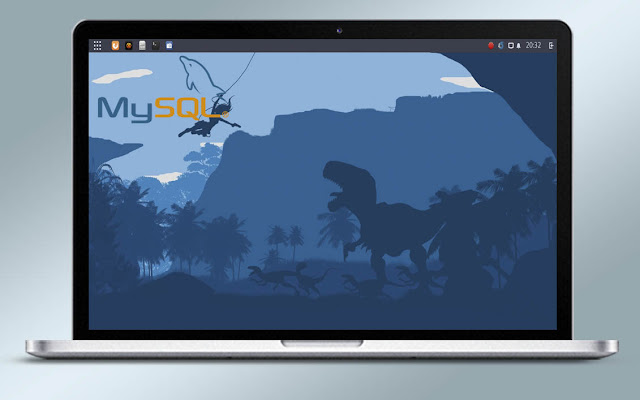
12 comments
Thank you very much
Thanks, you help me!
Thnks it help
Thank u it works!
this is for mariadb, not for mysql, how can I install mysql?
Unable to Install MySQL Server Using Windows Installer? Contact to DB Installation Support
On the off chance that you are confounded to introduce MySQL Server with Windows Installer then here you can without much of a stretch introduce it by following the means underneath. Ensure, with a specific end goal to introduce MySQL on a Windows PC first; you need to introduce Python 2.7. From that point forward, open the MySQL server download page and tap on download alternative. At that point you need to parchment and hit the No much obliged, simply begin my download. At that point double tap the setup document and hit the yes. Presently, check I acknowledge the permit term and hit the following catch. At that point tap on the prerequisite page, click execute lastly, you need to hold up to get done with introducing.
By thusly, you can without much of a stretch introduce it. Be that as it may, if as yet confronting a similar issue at that point rapidly make an immediate association with DB Installation and Configuration Support or DB Configuration Support and take care of this issue.
For More Info: https://cognegicsystems.com/
Contact Number: 1-800-450-8670
Email Address- info@cognegicsystems.com
Company’s Address- 507 Copper Square Drive Bethel Connecticut (USA) 06801
thank you helpfull
ERROR 1045 (28000): Access denied for user 'root'@'localhost' (using password: NO)
I got this error when I run mysql_secure_installation
Thanku very much sharing such good inforamation. This is good mysql resource visit Mysql Tutorial
Can you tell me how to launch mysql from manjaro
Thank you, thank you!!!! This helped me a lot!
Install Mysql Server On Manjaro 16.10 - Manjaro Tutorial >>>>> Download Now
>>>>> Download Full
Install Mysql Server On Manjaro 16.10 - Manjaro Tutorial >>>>> Download LINK
>>>>> Download Now
Install Mysql Server On Manjaro 16.10 - Manjaro Tutorial >>>>> Download Full
>>>>> Download LINK
EmoticonEmoticon